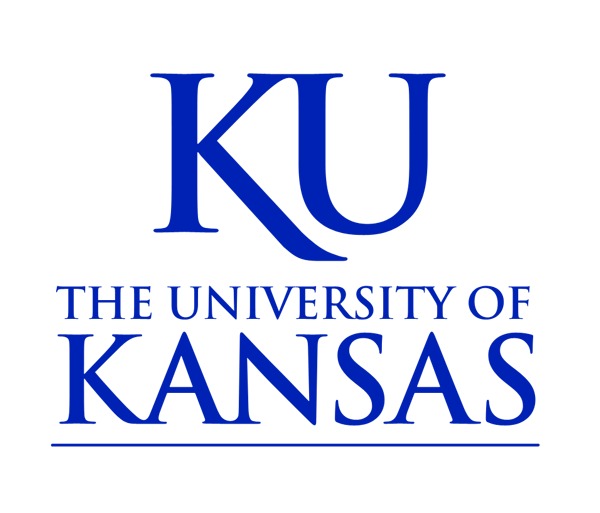File Browser
The File Browser is a tool that lets you manage, upload and place photos, graphics, and documents including PDF files.
You can access the File Browser in several ways.
It can be reached by clicking File browser in the black admin toolbar.

You can also reach the file browser by clicking on the Image button in the editor toolbar. Then clicking the Browse Server button.
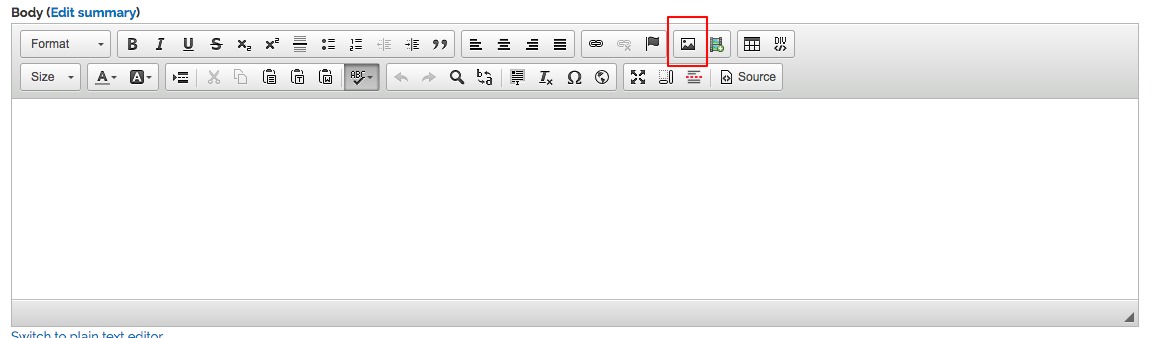
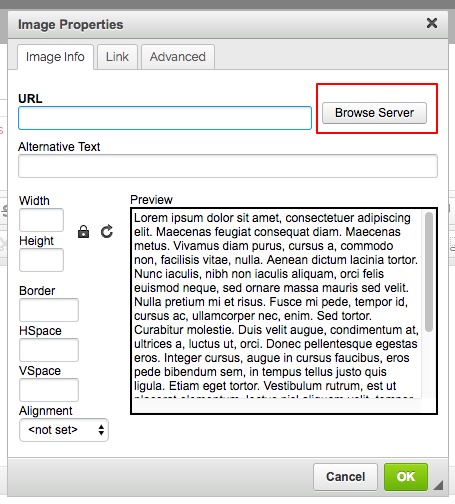
The File Browser is also accessed when establishing links to documents through clicking the Link button in the editor toolbar.

Then changing the drop-down menu to URL, then clicking the Browser Server button.
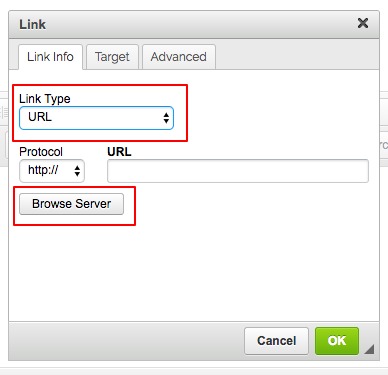
Once the File Browser is launched there is a toolbar that allows you to:
- Upload files
- Delete files
- Resize photos and graphics
- Create directories to organize your files
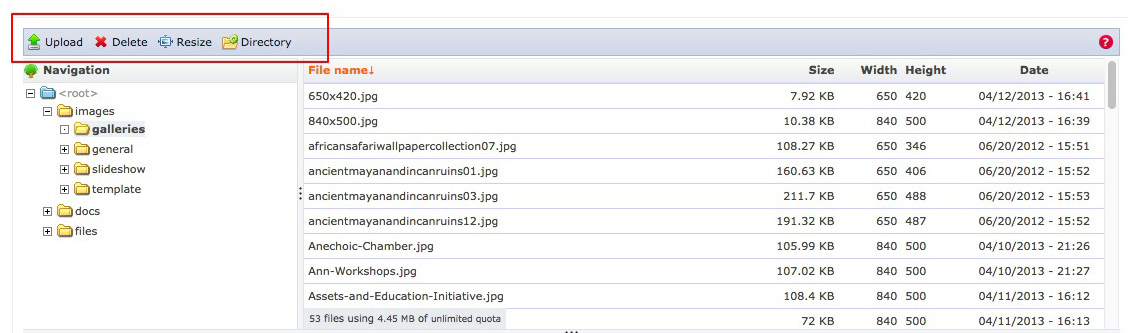
To upload an image or file
Select a directory then click the Upload button.

Then click the Browse button. Navigate to the file on your computer and click the Upload button.

Next click the Insert file button to add the image to your page.
You may also delete and resize images from the file browser screen. You can also create directories to organize your images.

You can resize an image using the file browser. Simply, select an image from the list and click the Resize button.

Enter the new pixel dimensions by typing the width followed by the height. Next, click the Resize button.
NOTE: You can reference the current pixel dimensions by viewing the Width Height columns in the file list.