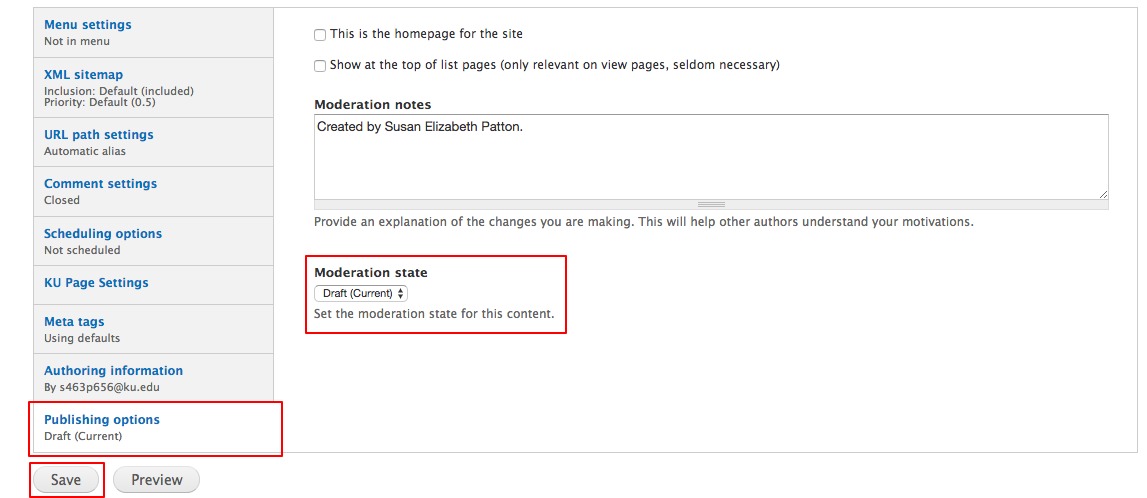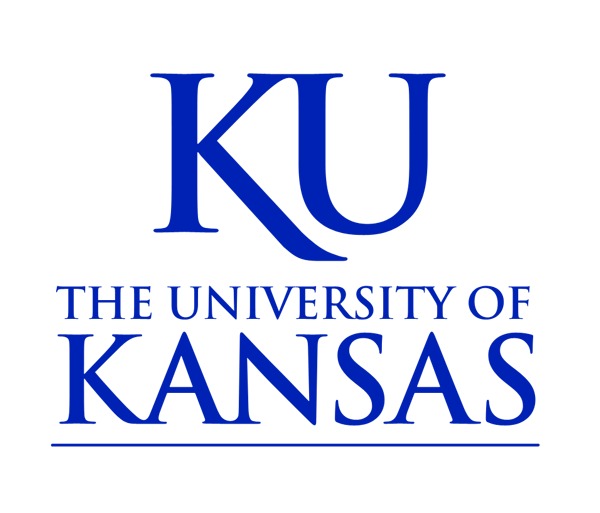Publishing Pages
On this page:
Page Options
The lower portion of pages contain options that affect your page.
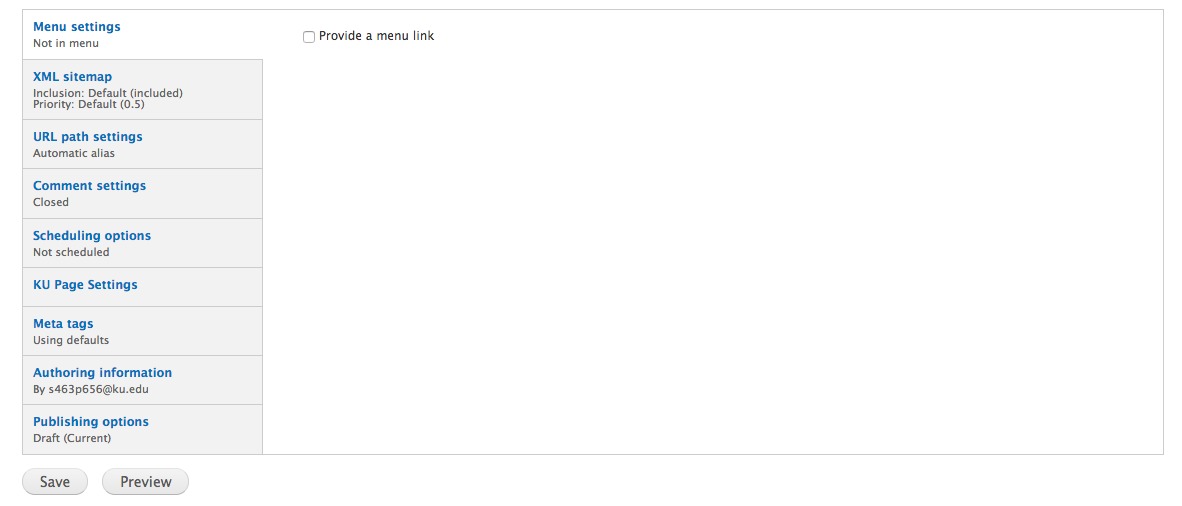
Menu settings — If checked, you can designate where you would like this page to appear in the top (or left) navigation.
URL path settings — Either let Drupal determine what the url for your page is, or you can manually type it in. For example, if you have a page called "Contact us", you might use the url path "contact". Which will then allow you to publish the url as site.ku.edu/contact
Comment settings — Comments are turned off by default. However, if you have a specific need for comments on a page, you can enable them here. Moderation of comments is required.
URL redirects — This is an easy way to have multiple links point to one page. In the contact us example above, you could setup redirects for "contactus", "contact-us", "maps", etc.
Scheduling options — Scheduling allows you to publish your content or sunset your content on a given date. Pay close attention to the required format listed on the page.
KU Page Settings — Allows your content to spread the full content width, pushing the Unit/Dept. sidebar blocks below the content.
Meta Tags — Meta Tags are set automatically but you can add additional tagging and options for search engines
Authoring information — Used for auditing purposes only
Publishing options — Allow a page to be saved in three Moderation States: Draft, Needs Review and Published.
Draft — saves the page but it's not live on the site
Needs Review — used by Contributors to flag a page for review by an Editor
Published — makes the page live on the website
How to set Menu Links:
- At the bottom of the page check the Provide a menu link checkbox
- Select the Parent Item from the dropdown menu.
OPTION: You can modify the Menu link title in the Menu link title field. By default the link title is the title of the page.
OPTION: You can set the Weight of the menu link. The weight is the page's position in the menu. Lower numbers appear further to the left on the horizontal menu or top on the vertical menu. An easier way to reorder menu items is described on the Menus instruction page.
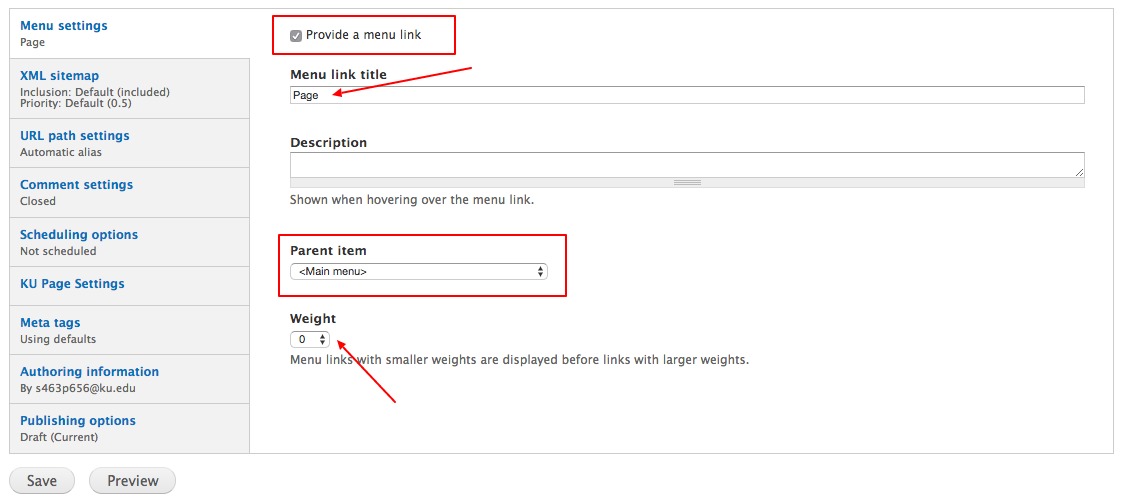
To change the Moderation State or Publish the Page:
- Select Publishing Options at the bottom of the page
- Select the desired state from the Moderation State dropdown menu
- Click Save