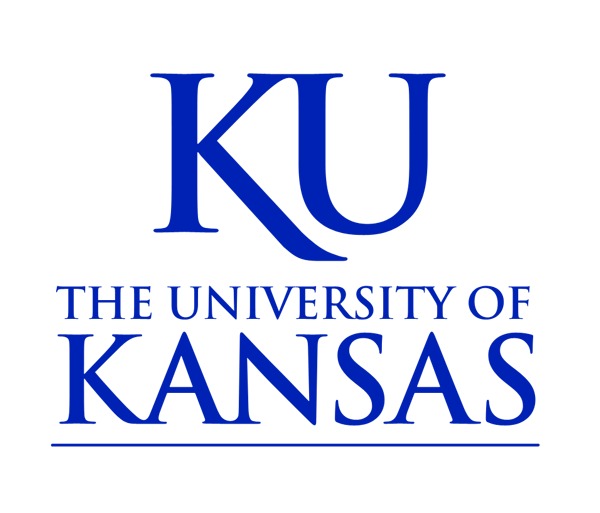Required Block Customization
The Why KU Brag Points and the Apply and Give required blocks can be customized with site specific labeling and links.
NOTE: You must have Administrator rights to customize the required blocks
The Brag Points sidebar can be customized to pull brag points for your unit. It can also pull a customized number of points.
To customize Brag Points:
- Go to Configuration
- Go to 2. KU Brag Points (Why KU)
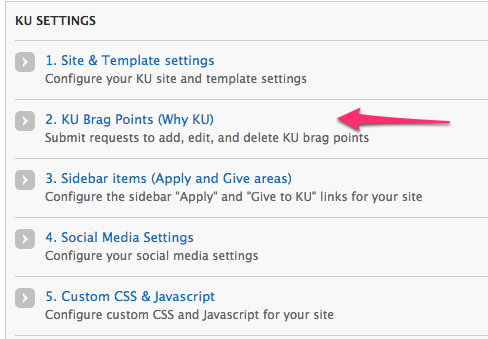
- Choose the Unit to pull brag points from in the dropdown menu
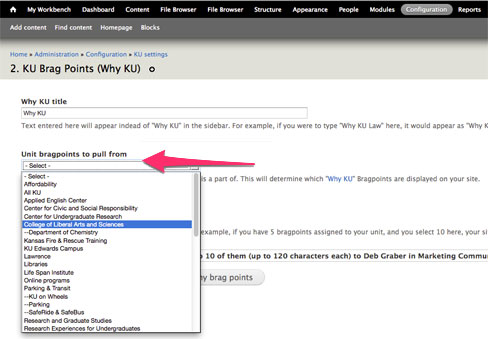
- Select the number of brag points you wish to display
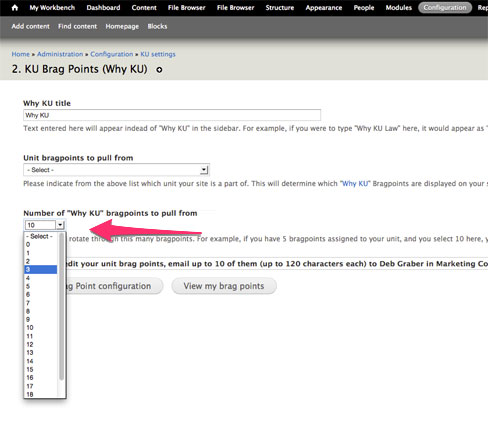
5. Click Save Brag Point Configuration
The Apply and Give sidebar items can be customized.
To customize the Apply and Give sidebar items:
- Go to Configuration
- Go to 3. Sidebar items (Apply and Give areas)
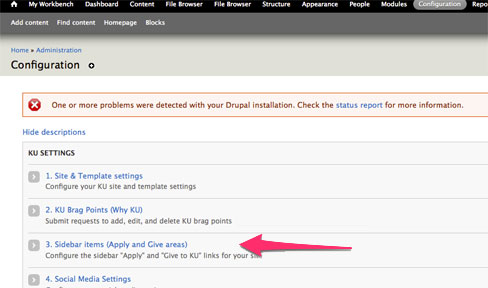
- You can customize the Apply label and the Apply to KU URL. To do so type in new values.

- You can also change the Give to KU Title and Give to KU URL. To do so type in new values
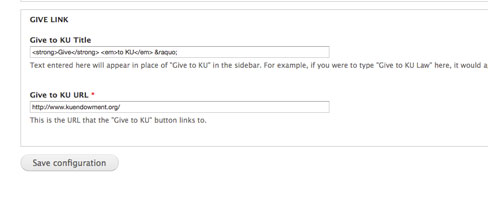
5. Click Save Configuration