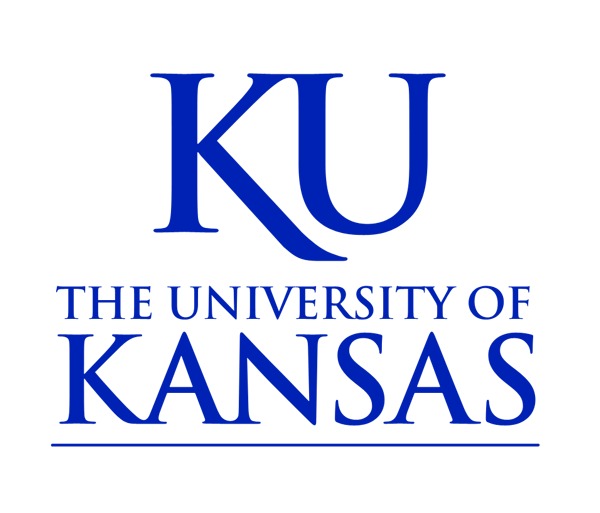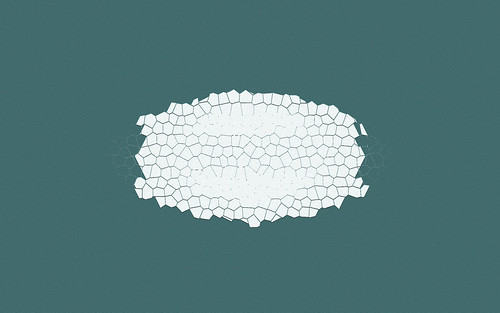Social Media
On this page:
Twitter, Pinterest and Flickr feeds can be displayed on your site using KU Social Media block. Facebook feeds can be displayed using Facebook's page feed functionality.
The KU Social Media block can be displayed in the Unit/Dept. sidebar or placed within a General Content page.
NOTE: You must have Administrator rights to configure the social media block
To configure the KU Social Media Block:
- Click on Configuration in the black admin toolbar
- Click on 4. Social Media Settings
- Fill in the form:
- Twitter Account Name — the account name on Twitter (eg. kunews)
- Pinterest Account Name — the name of the account on Pinterest (eg. kulibraries)
- Flickr Account Name — the name of the account on Flickr (eg. ku_ewd)
- Set Default Tab — if you would like Twiter to always be the front tab set it here
- Once you have saved those settings, you can now add the social media block to your unit sidebar. To do this, click Blocks in the gray admin toolbar
- Locate the KU Social media block.
- Change the region to Unit/Dept sidebar
- Click Save configuration
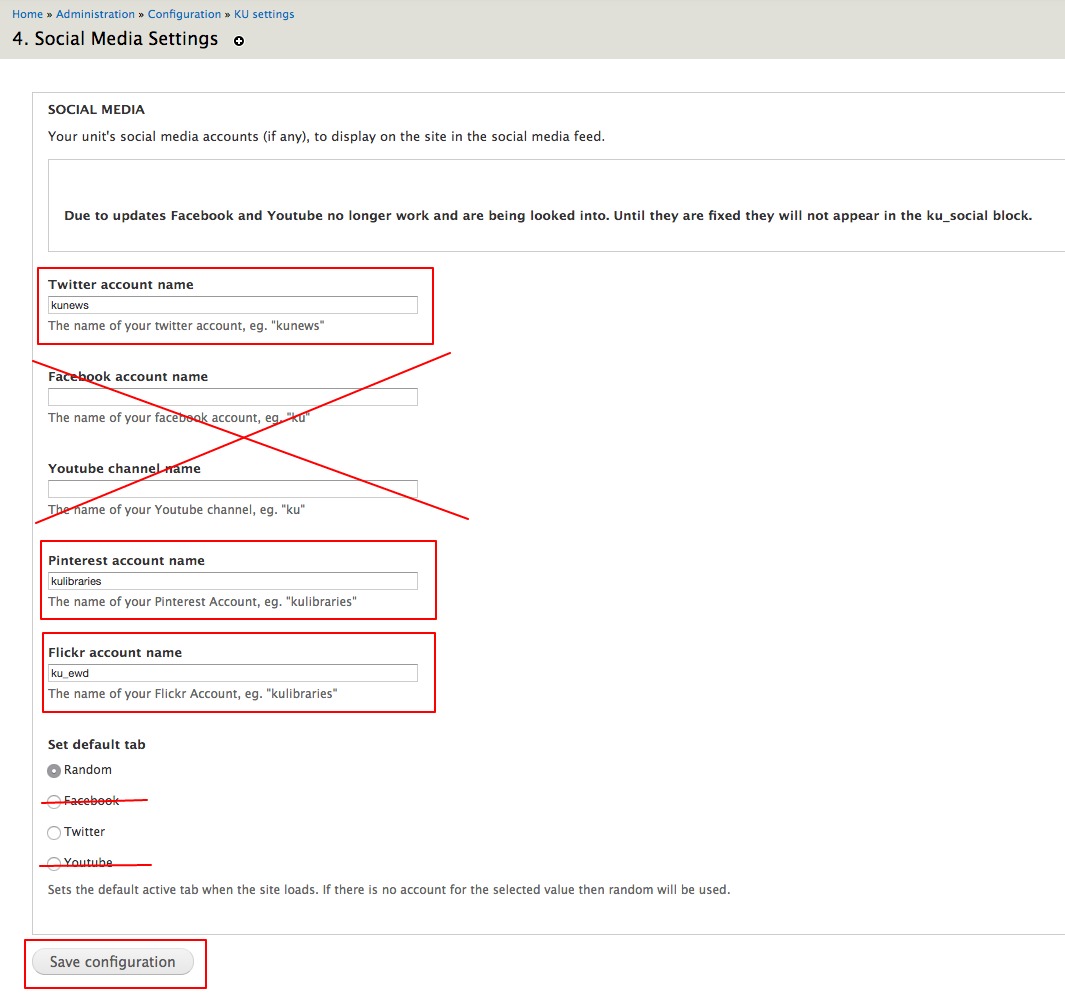
See the Blocks instruction page for more information on working with blocks.
To include a feed within your page:
Feeds can be included on any page following the format below:
[block:ku_social=type=twitter|account=kunews]
- change type=twitter to type=social_media_type (see below)
- change account=kunews to account=your_account_name
Examples:
Twitter:
[block:ku_social=type=twitter|account=kunews]
Pinterest:
[block:ku_social=type=pinterest|account=pinterest]
Flickr:
[block:ku_social=type=flickr|account=ku_ewd]
To add a Facebook feed:
NOTE: The Social Media block on the KU CMS sites no longer supports Facebook
Go to Facebook's Page Plugin page: https://developers.facebook.com/docs/plugins/page-plugin.
- Enter in your Facebook Page URL, desired width, and height.
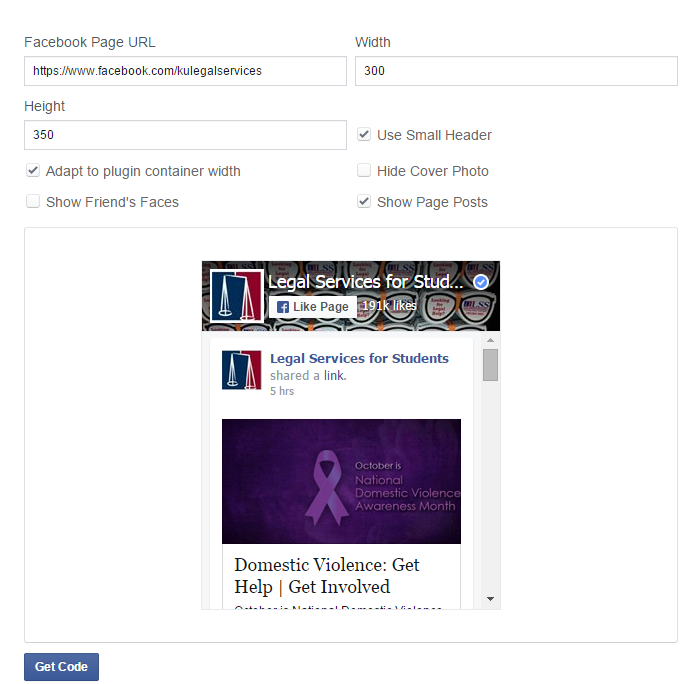
- If you are embedding in your Unit/Dept sidebar, make sure you check Adapt to plugin container width. This will make sure that your feed responds to the size of the block at all resolutions.
- Click Get Code
- Create a new block
- Copy the code in both boxes and paste into your block.
IMPORTANT: When pasting into your site's block, make sure you click your Source button in Drupal first.
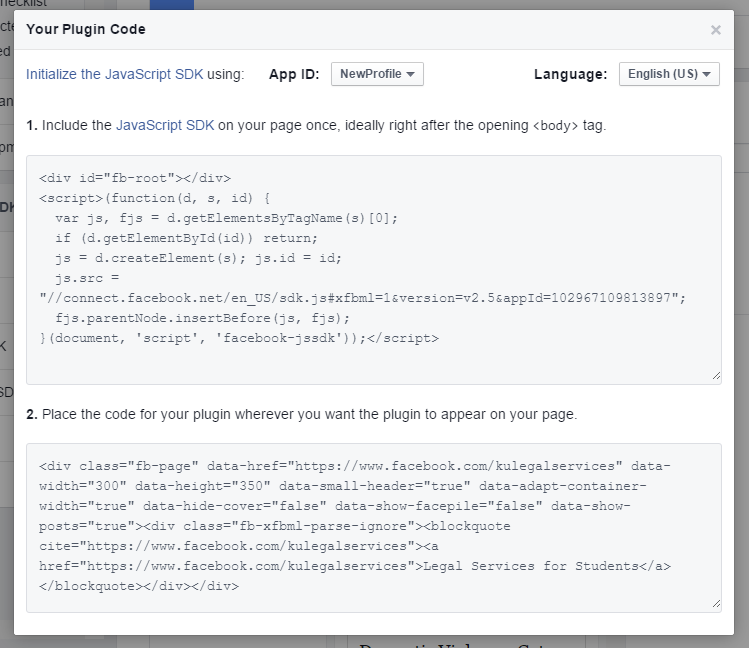
- Save your block and place it in your Unit/Dept. sidebar
See the Blocks instruction page for more information on working with blocks.