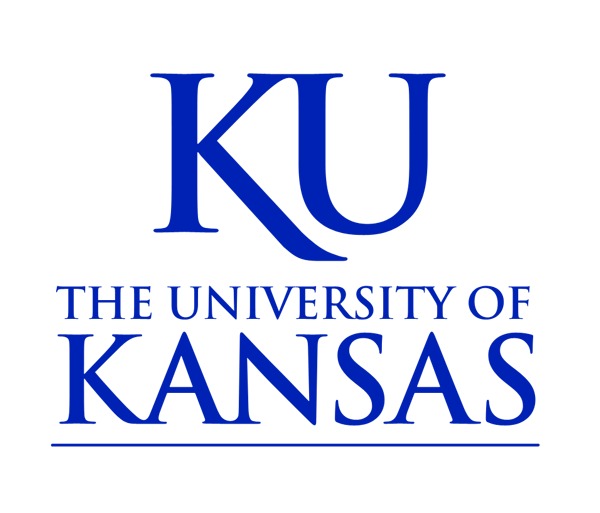PDFs & Documents
You can provide links to PDFs and other documents such as Excel spreadsheets or Word documents within your page content. When the link is clicked the browser will either display the page or download the file.
To upload and link to PDFs and other types of documents:
First highlight the text you want to be the link. Then click the Link button within the content editor tools.

You will be presented with a dialog box with several options. Choose URL from the Link Type dropdown menu.
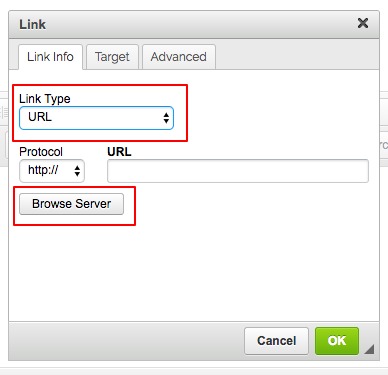
Click the Browse Server button to access the File Browser.
Next, browse to any file you've already uploaded or upload a file from your computer.
To upload a document:

Click on the Upload button in the menu bar and then click the Choose File button, and browse to the file you want to upload from your computer, then click Upload.

With the file selected in the File Browser click Insert file.

Finally click the OK button, and your document will be linked on your page.
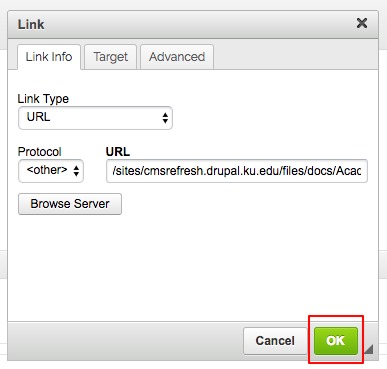
Alternatively, you can upload your files with the File Browser, located in the top menu, and then insert them later.