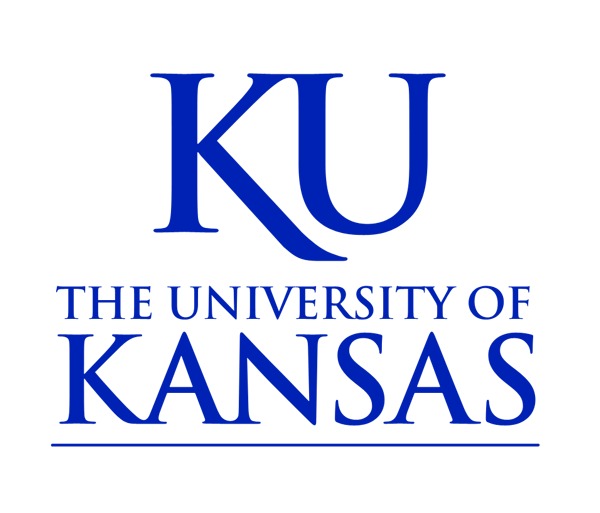Frequently Asked Questions Module
Accordions are often used on KU CMS sites to reveal and hide content in Frequently Asked Questions (FAQ) sections. Many users find accordions difficult to implement because they require changes to the source code. We created a CMS module that allows you to create FAQs using accordions without manipulating source code.
Adding the Module to Your Site
If the “KU Frequently Asked Question” content type is not listed as an option when you “Add Content” to your site, you will need to request the module be enabled for that site. Select “Request FAQ Module” below and fill in your site-specific information in the body of the email.
The module works somewhat similarly to Slideshow Slides and Person Profiles in that each question and answer is created individually then brought together in a General Content Type page using a shortcode. There are three styling options as well as a way to group questions together in sections.
How to Use the “KU Frequently Asked Question” Content Type
- If you haven’t done so, create and publish a General Content page to house your questions. This needs to be done first because you will reference this page in Step 6. A good name for this page might be FAQs.
- Click on Add Content in the gray shortcut bar in the admin console. Select KU Frequently Asked Question.
- First enter the question in the Question in the field.
- Below that field is a dropdown menu. This field only has two choices: “None” and “Yes.”
- Select the default “None” if you want a question and answer format.
- Select “Yes” to use the Question field to create a section header. This is useful if you want to break up a large FAQ into sections with a header. If you select “Yes” for a section header, leave the Answer field blank, as any content placed there will be ignored.
- Enter the answer in the Answer field.
- Enter in the title of the page in the Appears On. This is an autocomplete field that will search through all the titles of pages that are available on your site looking for a match. This tells the module which page your question will appear on.
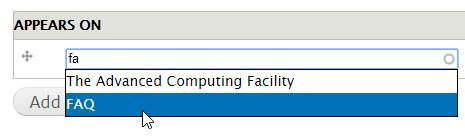
- Publish the question and answer or section header and repeat Steps 2-6 as often as necessary. Note: This content type allows you to enter only one question/answer or section header at a time.
- Go to the page you created in Step 1. You will need to enter a short code to pull in the FAQs you created. There are three display options: 1) Accordion, 2) Q&A, and 3) Q&A with anchor links. Select your preferred short code option below and copy and paste it into your page to pull in your questions and answers and section headers. Note: Be sure to paste the short code in the body of your page using the default view, not the source view.
- Accordion Style Short Code:
[view:ku_frequently_asked_questions=accordion]Example:
Test question 1Some content goes here.Test Question 2More content goes here
- Question Answer Short Code:
[view:ku_frequently_asked_questions=qa]Example:
Q:Test question 1A:Some content goes here.Q:Test Question 2A:More content goes here
- Question Answer Short Code with Anchor Links:
[view:ku_frequently_asked_questions=qa_nav]Example:
Q:Test question 1A:Some content goes here.Q:Test Question 2A:More content goes here
- Accordion Style Short Code:
How to Reorder Questions
In your unit/dept sidebar (usually to the right of the screen when viewed on a desktop computer), you will see a Reorder Questions block. Within that block you can click and drag to reorder the questions listed on your page and you can click on a question's Edit link to make updates to that question.
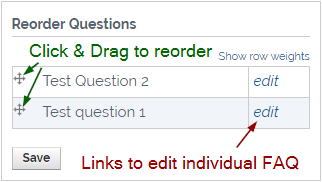
Note: Only Site Admins, Editors, or Contributors who are logged into your Drupal site will be able to see and manipulate this block.